Cashless transactions have evolved from using cards to contactless payment methods, which enable transactions without physical contact. You can make payments, send money, and withdraw cash from supported ATMs, all with your mobile phone.
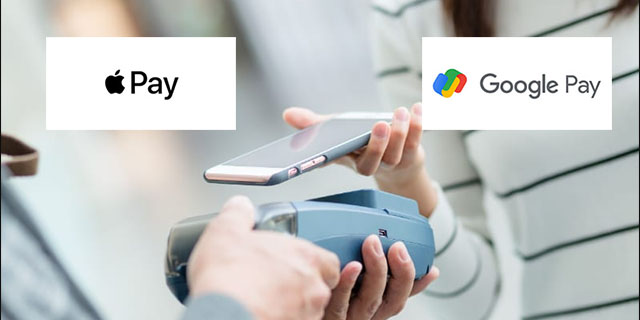
The two mobile tech giants, Apple and Google, are key companies behind contactless payment with Apple Pay and Google Pay. Although similar, the usual rivalry between the two companies extends to the payment system. Therefore, they also differ in certain functionalities.
This article will provide a detailed comparison between the two.
Apple Pay vs. Google Pay: A Brief Overview
Apple Pay is a digital payment system exclusive to Apple devices, while Google Pay is more flexible because it cuts across different types of mobile devices. They both support making payments online or in physical stores, sending money, and withdrawing from ATMs as long as the contactless symbol is available.
However, money can only be sent within the U.S. in the case of Apple Pay and the U.S. and India for Google Pay. For international transfers, they both require a third-party payment application.
Neither Apple Pay nor Google Pay are not to be mistaken for the Wallets that contain their names. Apple Pay and Apple Wallet operate independently of each other. The Wallet is for saving digital cards, tickets, and passwords. It is Apple’s way of helping users have one platform to access all the cards and digital documents, while Apple Pay is used for managing mobile transactions.
Google Pay and Google Wallet are often used interchangeably because the platform has gone through different names. In 2023, however, Google incorporated Google Pay into the Wallet system, so the latter isn’t an independent tool as in the case of Apple. Google Pay is now a feature within the Wallet and designed to manage mobile payments, while the Wallet is also used to store financial cards, digital keys, and documents.
Apple Pay vs. Google Pay: A Detailed Comparison

The two financial platforms are robust and offer value. So, they share similarities in major functions, but they also differ in specific features. Let’s take a closer look to identify their similarities and differences.
Available Devices
Apple Pay is only available to Apple devices and is exclusive to iPhones and iPads with Touch or Face ID due to the platform’s security requirements. It is also accessible on Apple Watch products. Again, only Apple devices make it possible to use Apple Pay in physical stores. Still, Apple allows the use of the service on a laptop or desktop computer in supported online shops.
On the other hand, Google Pay is flexible and used by an extensive range of devices. Remember that Google services are open to all Android phones, so the service is available on all Android phones regardless of brand. Apart from the phones, it is also accessible on Android smartwatches and to Apple users who don’t mind downloading the app.
Plus, due to Google Pay’s authentication method, the service is more compatible with older hardware than Apple Pay. Google uses PIN, which can work on certain older phone models. This is also why Apple Pay is only available on Face and Touch ID-enabled devices and not all Apple devices.
Security and Privacy
Both services are very big on security and privacy. However, Apple takes the crown on this with its safety chip found in all devices supporting Apple Pay. The chip works with the Face and Touch ID you must supply to complete the transaction.
The services use Near-Field Communication (NFC), a wireless connectivity technology that allows devices in close range to interact with each other.
Apple’s transactions are tokenized and encrypted, preventing card information from reaching the vendor. Instead, they are offered a token number sent from the bank to process payment and authorize the transaction. Apple itself doesn’t have access to your data because of the encryption.
Google Pay also tokenizes and encrypts information to protect you from data breaches. Like Apple, it saves your information from the merchant and issues each user a virtual card instead of their actual card, which is what the vendor processes.
However, unlike Apple, the transaction process requires enabling NFC in your phone’s settings. Google uses two-factor authentication during registration and requests PIN, Face ID, or fingerprint confirmation to complete transactions.
Function
Both Apple and Google Pay are used to make payments and send money. Apple does the latter through its Apple Cash platform, a service that enables Apple users to send and receive money through the Messages app. In both cases, international payments are only available through a third-party app. But you can use them to make purchases in supported online and physical stores and withdraw from supported ATMs.
The transaction process with both services is quite straightforward. The platforms allow users to store card information from debit, credit, prepaid, or loyalty cards, which can then be used to make payments. As mentioned, the data is kept from the vendor during transactions.
In the case of Google Pay, users must install the app from Google Play to use the service. With the NFC functionality turned on in Settings, users can make payments by simply unlocking and holding their device close to the contactless payment reader at physical terminals. You don’t need to open your app to complete a transaction because NFC initiates the process. Once payment is made, a blue checkmark will indicate that.
But with the Android smartwatch, you must open the app and place it close to the reader until you feel a buzz. However, a PIN will be required to complete transactions for all devices.
Unlike Google, the Apple Pay app is in-built, but the transaction process is similar: unlock your phone and place it beside the reader until “Done” is displayed. Conversely, Apple Watches must be double-clicked before being held to the reader. Furthermore, both services allow in-app payments and online transactions in stores with the Google Pay or Apple Pay logo.
Transaction Fee
Apple Pay and Google Pay don’t charge transaction fees to their customers. However, vendors are charged transaction fees, although it is much cheaper than many payment services in the market. Customers might be charged the usual fee associated with their debit or credit card. For instance, some financial institutions charge for international purchases, and the usual credit card penalty fees will still apply on these payment platforms.
Peer-to-Peer Transaction
Both platforms support peer-to-peer transactions, which allow sending and receiving money between friends and family from mobile devices. Apple works with Apple Cash to send money via Messages, or you can ask Siri to do it using the receiver’s card information (if it’s stored in the app). The funds go to the receiver’s Apple Pay cash card, which can then be used to make other payments through Apple Pay. However, you can forward the money to your bank account if you wish, but that will require patience because it takes time to process.
In contrast, Google Pay allows you to send money to any phone number or email address in the United States. But the good thing is that the receiver doesn’t have to have Google Pay to receive the funds.
In addition, both services have other features like the peer-to-peer solution that you might enjoy, especially as a family or parents to children. Apple has the Apple Cash Family that works within the Apple Wallet for parents to share money with children younger than 18. You can help them create accounts, send funds to them, and manage their transaction permissions. For instance, you can decide who they send money to and get notified anytime they use the account. They, in turn, can use the fund in stores that receive payments with Apple Pay.
Google Pay also has a similar feature that enables parents to add their children to their accounts. The parents have complete control over what the child does with the account. For example, parents can block their children from purchasing certain items or apps or limit how much money is spent on them. Plus, you get to preauthorize any purchase your ward makes.
Furthermore, even if you don’t use the above family account setup, Google Pay offers Purchase Requests that require children to send purchase requests to the adult in charge of the Google Pay account. The supervising adult can then approve the purchase request on behalf of the child.
Age Requirement
Both services are only available to users who are 18 and older. However, while Google Pay is strictly limited to 18, Apple Pay can be used by 13-year-olds with an adult’s approval. Google, though, allows parents to add children under 18 to their account, and they can manage and supervise their activities on the service.
Vendor Requirement
Apple Pay and Google Pay are primarily for making purchases. Therefore, they have requirements for vendors who want to receive payment through their service.
All the vendor needs to do to accept Apple Pay is contact their payment provider and indicate their interest in accepting payment through Apple Pay. Once the request is processed and approved, they can get an NFC-enabled reader if they don’t already have one.
After that, they can let customers know they can pay through Apple Pay. If you have an online store, download the service mark to embed on your website or include it in your emails. For physical stores, order the service decal to place at the front of your store or register.
The process is a little different and less straightforward for Google Pay. Although it isn’t complicated, it requires some steps. Here’s how to get Google Pay for business:
Step 1: Create a Business Account on Google Pay
- Create an account on Google Pay for Business and choose your preferred Google Account or create one.

- Fill out the form with the required information. Enter your VPA (Virtual Payment Address). If you don’t have one, contact your bank to get yours.
The VPA is also the Unified Payments Interface (UPI). So, don’t be confused when you see them used interchangeably.
Step 2: Verify Bank Account
Google deposits money into the bank account associated with your VPA to verify that the account is yours.
- Identify the deposited amount in your bank transaction history.
- Enter it in the verification screen within the app.
- Wait until Google tests that the amount matches what was deposited into your account.
If the amount you enter matches the amount Google deposited, you’ve successfully verified your bank account.
Step 3: Connect Google Pay to Your Platform After Review
Google reviews your application and approves it if it meets its requirements. The process should take about 48 hours, and the information will be emailed to you. When you receive your approval:
- Sign in to Google Pay and choose your preferred payment method.

- Go to the Developer section for the integration steps to connect the service to your platform.
You can choose multiple payment methods if you want customers to pay in-store, in-app, or through your website. There is also an option to pay through the app via the Chrome browser.
Step 4: Test the Service
Google recommends testing the service before encouraging customers to use it. A Google support agent will assist you in creating a low-value product so they can purchase the item. They cancel the transaction after testing.
Once you’re done testing, you can use the approved Google Pay assets and guidelines to advertise to your customers.
FAQs
Does Google Pay work on Apple devices?
Yes, Google Pay can work on Apple devices, provided the user installs the app.
How does a contactless payment service work?
It works the same way a digital card works. The transaction is processed with the bank card linked to it. However, the vendors aren’t given access to the specific card information to process the payment; they are given a token number for Apple Pay or virtual card details for Google Pay.
Are Apple Pay and Google Pay safe?
Yes, both services are safe. Your data is encrypted and not shared with merchants. You also have to enter your PIN or biometric to authorize the transaction.
Apple Pay vs. Google Pay: The Winner
Ultimately, the winner depends on preference and, probably, the device. If you’re an Android user, it makes sense to get Google Pay because Apple Pay works exclusively on Apple devices. However, Apple Pay might suit you best if you’re an Apple loyalist. But of course, you can also use Google Pay by downloading the app, as it’s more flexible.
Which of these do you use to make payments? And what feature would you want added to the payment service you use? Let us know in the comments section below.
Disclaimer: Some pages on this site may include an affiliate link. This does not effect our editorial in any way.


















