Device Links
In a world that communicates digitally, GIFs are a way to express your emotions, engage with your audience, and make your text come alive. The best part is that creating a GIF is much easier than you might think. All it takes is a third-party app and a little imagination.

This article explains everything you need to know.
How to Make a GIF on Android
To make a GIF on Android, you need a third-party app, such as Giphy or Gif Maker-Editor. Giphy is well-known and has been used by many for years. However, GIF Maker-Editor is packed with many features, including video/image mixing, compression, superimposed images, superimposed GIFs, emojis, text editor, color controls (brightness, contrast, RGB, etc.), and more for free.
You can also try premium features by watching a short video rather than paying for it.
- Install the “GIF Maker, GIF Editor” from the Play Store.
- Launch the app.
- To create a GIF, you can choose Images-> GIF, Video-> GIF, Camera-> GIF, or Screen Record -> GIF.
- Select any of these options and add the elements, i.e., add images or a video, record using the camera, or record your screen.
- Once done, the app will show you the Trim screen.
- Here, you can press the play icon to watch it outside the app, the checkmark icon to save it, or the trashcan icon to delete and restart it.

- If you need to change part of the length of the GIF, you can move the left and right sliders to trim your video, then tap the checkmark icon to continue.
- You can add editing effects like Speed, Decoration, Effect, Shape, Drawing, Border, etc.

- Tap the checkmark icon when you’re done editing the GIF to open the Save options.
- You can also set the speed, resolution, quality, and repeat options, then press OK to save your new GIF.
- Before you share, the app also allows you to share, resize, compress, or delete it.
Congratulations! You’ve created your first GIF using files from your phone, live video, or new camera shots. The GIF will be saved in your phone’s gallery in the Images folder.
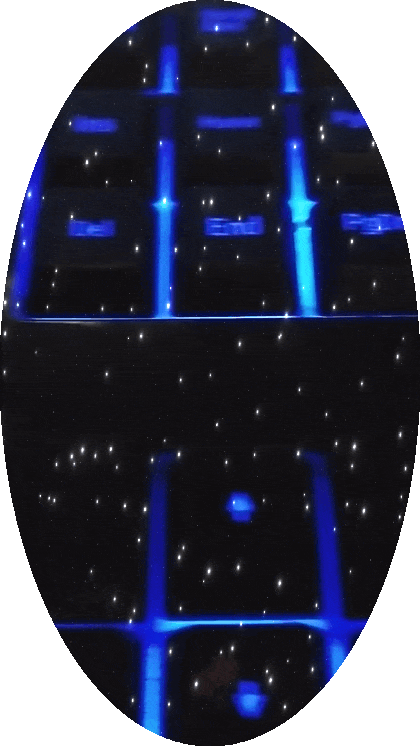
How to Make a GIF on iPhone
Apple iPhones offer you a presentation creation app known as Keynote. You can access it to turn images and videos on an iPhone into GIFs.
- Open Keynote
- Select your presentation
- Then click More (the three dots on the side.)
- Choose Export > Animated GIF to create your GIF.
- Pick your GIF’s resolution from small to extra-large.
- Use the beginning and end sliders to clip your GIF video to the six-second limit.
- Tap Back.
- Use the speed slider to choose your GIF’s speed between slow and fast.
- Select Export to send your GIF on social media.
You can start by experimenting with your existing videos. Clip a six-second portion to practice. When you’re comfortable using the app, you can move on to record videos to make GIFs. The best part about creating your GIF is that you’re only limited to your imagination.
Once created, you can send the GIF in iMessage to your friends or family.
How to Create a GIF in WhatsApp
Creating GIFs on WhatsApp is designed to stay within the app, but you can share or copy them after receiving or sending them. WhatsApp also lets you send existing GIFs if you have any downloaded or copied, but this article is about creating them.
Making GIFs in WhatsApp has many limits, such as no combining photos/images/videos or making a GIF from still images, and having a six-second limit. Regardless, it’s a quick way to create GIFs and send them to your friends in the app.
Note: The steps are the same for both Android and iOS.
- Open WhatsApp on your phone.
- Tap on the attachment icon.
- Select Gallery.
- Locate and select the desired video file.
- Use the length adjuster to select the six-second snippet to turn into a GIF.

- Select Gif at the top of the screen to turn the snippet into a GIF, then review it.

- Finally, select send to forward the GIF to a recipient in your contacts list.
Note: GIFs can only be six seconds or less on WhatsApp. If you don’t see it, your source is over six seconds. The option for GIF will instantly appear once the length adjuster has selected part of the video under 6 seconds.
Make a GIF and Make Someone’s Day
Let your imagination run wild and create beautiful, fun, and creative GIFs that express your unique personality.
Whether you make GIFs as a hobby or a way to express yourself, there’s no doubt that these image files have revolutionized how users express their emotions online. If you’re trying to show excitement, confusion, shock, or compassion, there’s a meme waiting for you to create it!
FAQs
What are the three types of GIFs?
You can make an image, video, or sticker GIF. An “image GIF” is made from several still images to resemble animation. A “video GIF” is made from one or more videos, converted to still, sequential images. A “sticker GIF” is still images in a sticker design.
Do people still use GIFs?
Yes, GIFs are still hugely popular on social media because users find new and interesting ways to express their emotions and reactions through GIFs every day. They won’t be going anywhere anytime soon.
Is GIPHY free to use?
Yes, GIPHY is free but requires an account, and the platform allows you to upload, create, and save GIFs. Also, you can use the app on your desktop, Android phone, or iPhone.
Disclaimer: Some pages on this site may include an affiliate link. This does not effect our editorial in any way.



















