Device Links
Did someone send you a WhatsApp message with text formatting like bold, strikethrough, etc., and now you are wondering how to do the same? WhatsApp offers many built-in text formatting options, like bold, lists, quotes, and more. Let’s learn how to format text messages in WhatsApp on Android, iPhone, and the Web.
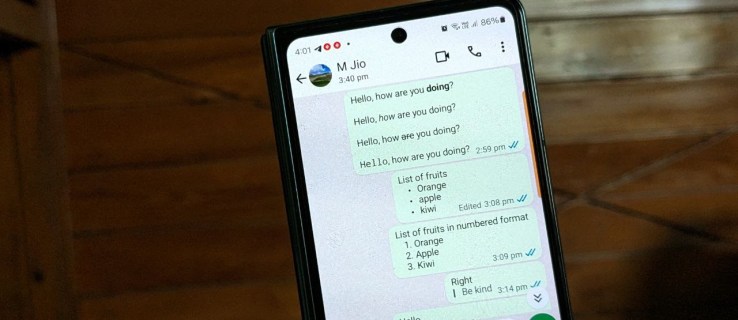
There are three ways to format text in WhatsApp, and they will work on all platforms unless otherwise specified.
- By adding special characters manually
- Using WhatsApp menu
- Using third-party apps for additional formatting options
Format Text in WhatsApp By Adding Special Characters Manually
To format text in WhatsApp, place the text between the supported special characters, i.e., place the special character on both sides of the text.
The following formatting styles work in WhatsApp:
- Bold
- Italic
- Strikethrough
- Monospace
- Bullet list
- Numbered lists
- Quote
- Inline code
While the first 4 styles have been there for a while now, WhatsApp has recently added new formatting styles like the ability to create lists, quote text, or add inline code as well.
The first four formatting styles work on all platforms: Android, iPhone, Web, and desktop. However, bullet lists and later formatting options are only available on Android, iPhone, and the Web.
Apart from formatting text, you can create polls in WhatsApp.
1. Make Text Bold
Add an asterisk * before and after the text that you want to make bold.
Example: Hello, how are you *doing*?
2. Make Text Italic
Add an Underscore _ before and after the text you want to italicize.
Example: Hello, _how_ are you doing?
3. Strikethrough the Text
Add a tilde ~ on both sides of the text.
Example: Hello, how ~are~ you doing?
4. Use Monospace Font
Add three backticks “` before and after the text.
Example: “`Hello“`, how are you doing?
For the following styles to work properly, use the formatting in a new line and not within the same line. That is, you will need to use the formatting for the first word or press the Enter key to go to the following line. Then, add the special characters.
5. Create Bullet Lists
To add bullet points in WhatsApp, you need to add the following two things before the list items:
- An asterisk (*) or a hyphen (-)
- Space
Format 1: [*] [space] [your text]
Format 2: [-][space] [your text]
Example 1: * Orange, * Apple, * Kiwi
Example 2: – Orange, – Apple, – Kiwi
6. Create Numbered Lists
To create a numbered list in WhatsApp messages, you must add three things before the text in the following order.
- A number (1, 2, 3…)
- Period (.)
- Space
Format: [Number] [.] [space][text]
Example: 1. Orange 2. Apple

7. Add Quote Block
If you want to reply to a specific part of a message from a long message, add the following two things before the text:
- – Angle bracket
- (>)Space
Format: [>][space][your text]
Example: > AB
First, write the message to quote, then add the angle bracket (>) followed by space, and add the text you want to write for the quoted text.

If the message formatting did not come out in your desired way, you can always delete the message for all in WhatsApp.
8. Add Code Block
Another way to format text messages in WhatsApp is by adding a code block. This lets you highlight the selected text and make it look different from the rest. This formatting is mostly popular with programmers who add code within regular messages.
To highlight a message using the code formatting, add a backtick (`) before and after the message.
Format: `your text`
Example: `ABC`.

Format Text in WhatsApp Using the Format Menu
If you don’t want to remember the special characters used for formatting, you can use WhatsApp’s menu to format the text. However, this method only works for bold, italic, strikethrough, and monospace formatting options.
- Type the text in WhatsApp’s text input box. Then, touch and hold the text that you want to format. On Android, tap the three-dot icon and select the desired formatting style (e.g., Bold, Italic, Strikethrough, Monospace) from the menu.

- On the iPhone, select the Format option and choose the formatting style. You might need to tap the arrow (>) icon to see all the styles.
- Select a style to apply it to the selected text. A preview of the formatted text is displayed before you send the message.

Format Text in WhatsApp Using Font Changing Apps
You can further enhance WhatsApp text messages by using different font styles with the help of third-party font-changing apps and online tools. These apps let you use different fonts for text in WhatsApp.
The only drawback is that you need to copy-paste the text from these tools to WhatsApp manually.
On Android
- Install the Stylish Fonts app on your Android phone. Open the app and enter the text whose font you want to change in the “Type here” box. The different font styles will immediately appear in the app.
- Tap on the Copy icon next to the style that you like.

- Now, open the WhatsApp chat and long-press the text input box. Select Paste from the menu to paste the message in a different style.

This app also lets you use the message directly in WhatsApp. For that, tap on the WhatsApp icon next to the style and choose the contact to whom you want to send the message.
On iPhone
- Install the Fancy text symbols app on your iPhone. Open the app and enter the text in the box provided. Tap the Generate button.
- Press the Copy button next to the font style.

- Open WhatsApp conversation and long press the typing area. Choose Paste.

How to Change WhatsApp’s Text Font
Using free font-changing online tools, you can change the text style in WhatsApp web as well as its desktop and mobile apps.
- Open lingojam font changer website in a browser on your PC or mobile. Enter your text in the ‘Normal text goes here’ box. The different font styles will appear in the box on the right side. Now, copy the preferred style and paste it into WhatsApp.

How to Underline Text on WhatsApp
WhatsApp doesn’t offer a native option to underline text messages. But you can use a text generator website to bypass this limitation. This method works on all platforms.
- Open yaytext.com in a browser on your device.
- Enter the text that you want to italicize in the Your Text box.
- Different styles of underlined text will show up. Tap on the Copy button next to the first style.
- Open WhatsApp and paste the underlined text.
Have Fun With WhatsApp
Those were three methods for formatting text in WhatsApp. Before you go, learn how to add emojis to WhatsApp messages and the meaning of various emojis.
FAQs
There is no option or setting to disable text formatting in WhatsApp.
If you have received a text that you want to send to someone else without the formatting, simply remove the special characters present before and after the text.
Yes, you can combine different formatting modes and use them in one message.
Disclaimer: Some pages on this site may include an affiliate link. This does not effect our editorial in any way.




















