You may have noticed how all websites display error codes if they fail to load. This may be a three-digit number starting with 4. The 4xx status codes are the failures related to corrupt or invalid client requests including missing pages or pages that have been moved to a new domain.
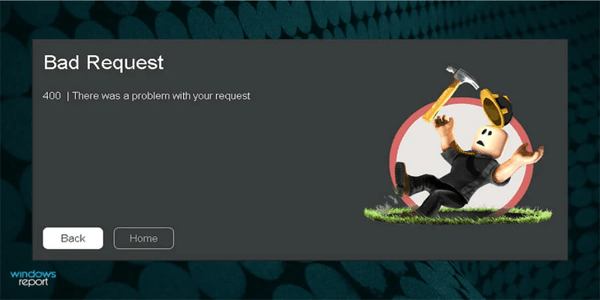
But with a 400 Bad Request error code, the problem is on your end. The 400 Bad Request error can be encountered enough to be a thorn in users’ sides. Fortunately, there are some ways to understand or solve the issue. Read on to learn what the code means and how to remedy it.
400 Bad Request Meaning
Before we get into the solutions for the 400 Bad Request, you should understand what it is. A 400 Bad Request appears when a server cannot or refuses to process a request. The server has determined that the client’s request has an error in syntax or message framing.
However, with this error, the reason why you get it isn’t always straightforward. Occasionally, it’s actually not the client’s fault but the server’s. Thus, it’s not fair to always blame the client for causing the issue.
Here are some potential reasons why users are receiving 400 Bad Request errors.
Uploading a Large File
Web servers or apps may have an explicit file upload size limit. This limitation is implemented to prevent clogging the bandwidth with many users who want to upload large files as well. Thus, trying to upload an exceptionally large file or folder can sometimes cause Error 400.
Deceptive Request Routing
Some servers are programmed to detect custom HTTP headers when a request is received. These headers may be outdated, wrong, or entirely missing. They might not even be processable in some cases.
This protection isn’t useless, as it can detect Man-In-The-Middle attacks. These occur if the website detects the same tokens coming from two different IP addresses. In such instances, it will usually send the client a Deceptive Request Routing warning.
Because the internet can be a dangerous place, it’s crucial for websites to have security measures like this. No site owner wants their server to be attacked.
Expired or Invalid Cookies
While there’s a chance for cookies to be expired or invalid, it’s often the result of an accident more than an attack. The browser might be trying to identify you with old cookies. For example, you might be trying to access an admin area that you haven’t visited in some time.
The website might be using outdated cookies. If the website detects your request, you may get a 400 Bad Request Error if your connection contains wrong information.
The same can also happen with corrupted browser caches. The browser cache stores files for users to log in to sites faster. However, the website can send you the error if the files are corrupted or old.
URL Problems
Entering a URL is the most direct way to access a website and its servers. However, if there are problems with the URL string, you can get the 400 Bad Request error. Typing the URL wrong is a common reason for the problem.
Other reasons are a malformed URL syntax or the URL containing illegal characters. Syntax errors occur when some sections aren’t written correctly. The server doesn’t understand the request and tells you it can’t handle it.
Illegal characters, meanwhile, are symbols that aren’t used in URLs. As these symbols are incompatible with requests, the server will inform you. You need to remove the unusable characters before the website can perform your request.
Server Errors
While it’s true that the 400 Bad Request error usually starts from the client’s side, there are occasions when the server is experiencing errors. Therefore, it can’t handle client requests. Here are some potential causes:
- Glitches
- General problems
- Temporary issues that are unspecified
Users can try reloading the website multiple times or using another device. If nothing works, they should contact the website owner and explain in detail what happened.
400 Bad Request Nginx
Nginx is open-source software that server owners can use to create servers. It was designed to be quick but also has been used as a reverse proxy or load balancer. In other words, Nginx is a powerful app that accepts many connections at once without fail.
If you have a Nginx server and received a message from clients regarding a 400 Bad Request, it’s likely due to them having a large header. Nginx has a size limit for incoming cookies, and the client’s headers have exceeded that limit if you see that error code.
Fortunately, the solution is straightforward: increase the limit so the 400 Bad Request error can be removed.
- Log in to your Nginx server and find the error site.
- Type “
large_client_header_buffers 4 16k;”
- Execute the command.

- Reload the server.
You can replace the 16 in “16K” with a larger number, like 64K, which will usually allow larger headers to pass. This fix solves many Nginx 400 Bad Request error instances.
400 Bad Request Chrome
If you receive a 400 Bad Request error on Google Chrome, it may be a sign of outdated cookies. To remove these, you must clear your Chrome cache. Caches contain data saved to help webpages load faster the next time you visit them.
As a cache is a retainer for older data, the cookies and files stored in the cache are somewhat dated the minute they’re stored there. Though Chrome is constantly gathering new data for the cache, it can’t do so if you don’t log in to a website regularly.
Therefore, clearing the cache allows Chrome to get new information and send a request the website can accept. The 400 Bad Request error will be gone. To clear the cache:
- Click on the triple dots in the top-right corner.

- Select “Clear Browsing Data.”

- Check the options called “Cache,” “Cookies,” and “History.”

- Choose a time range.

- Click on “Clear Data.”

- Once the files are deleted, try logging on to the webpage again.
Sometimes, restarting the computer after you clear the cache helps delete more files. However, there are times when it’s the modem’s cache that needs to be cleared. You can turn it off and on again to see.
Refresh the DNS
The DNS cache should also be cleared if you want to perform a deeper cleaning process. It can help servers validate you easier.
- Open Google Chrome.

- Paste “chrome://net-internals/#dns” in the search bar.

- Press Enter.

- Click on “Clear Host Cache.”

- Replace “#dns” in the search bar with “#sockets” and press Enter.

- Pick “Close Idle Sockets” and click on “Flush Socket Pools.”

Close Chrome and see if the error is still present. You’ll need to follow another process to flush the DNS on your computer.
- Open the search bar.

- Type “cmd” and right-click the Command Prompt.

- Run the Command Prompt as an administrator.

- Enter “
ipconfig /flushdns” and press Enter to execute it.
After refreshing the DNS thoroughly, the error should go away. You don’t have to perform every DNS-clearing process here but stop when the 400 Bad Request error is gone.
Disable Extensions
Google Chrome’s extensions offer extra functions that don’t come with the browser. These extensions are downloaded and installed, but they can sometimes interfere with your browser and cause errors. You can try turning them off and checking to see if the error persists.
- Open Chrome on your computer.

- Click on the triple dots.

- Select “More Tools.”

- Choose “Extensions.”

- Turn the extensions on the list off.
With these add-ons disabled, the error could go away. If not, you can assume that it’s possibly a server-side problem.
400 Bad Request Cookie Too Large
While a server host can modify the cookie size limit, users should delete them if they get a 400 Cookie Too Large error. With the old data out of the way, the website should let you through.
Each browser has a different way of letting users delete cookies. We already mentioned how Chrome users could do so.
Microsoft Edge is a slight exception. It doesn’t have an option to delete cookies only, so you must delete the entire browsing history and cache for it to happen.
Other apps may not have these limitations, so you should look for the history section and check if there are ways to remove cookies and the cache.
You can also contact server hosts to let them know if the issue remains. They can change the settings and remove the error cause.
400 Bad Request Fix
Besides increasing the file size limits and changing the allowed cookie sizes, there are other ways to prevent a 400 Bad Request error from happening.
Eliminate Invalid HTTP Headers
HTTP headers may contain illegal characters or are formatted wrong. In other cases, characters are missing. You’ll need to analyze the ones your server is sending and see if there are issues with them.
If the answer is yes, it’s time to remove any offending sections or replace missing headers. It should help clients gain access without running into problems.
Debug the Code
Your application can be debugged to look for mistakes in the code. You can scroll through the logs manually or use software to comb over the application. Debuggers will run the code and find errors faster than humans can.
Access Granted
Hosting a website and its server isn’t always easy, and there are always opportunities for error. While clients can address the 400 Bad Request error, hosts should always be ready to check to make sure their code is working. Doing so allows everyone to have easy access to the site.
What other solutions are there to this issue? What did you do to make the error go away? Let us know in the comments section below.
Disclaimer: Some pages on this site may include an affiliate link. This does not effect our editorial in any way.





































