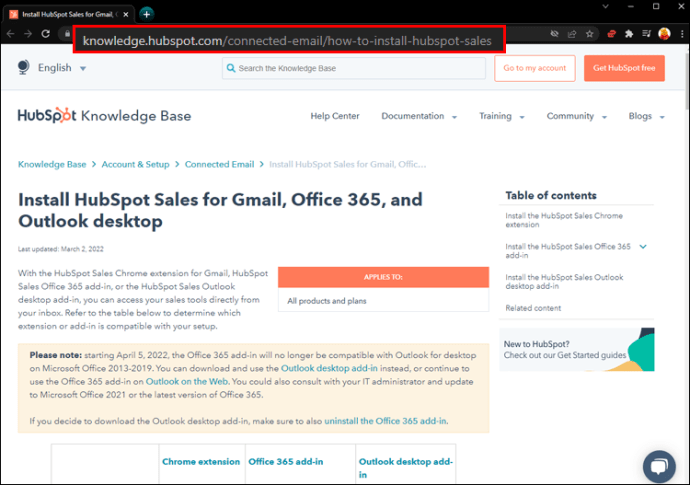Knowing what happens with your email after sending it off is invaluable information. It can give you insight into which content generates the most traffic and help you improve your business strategy. However, most popular email services like Gmail and Outlook don’t allow users to track forwarded emails. This can put a damper on your plans. But there are several third-party software that can help you bypass this issue.

This guide will discuss how you can use programs like SalesHub and ContactMonkey to monitor forwarded emails and take complete control of your email activity.
How to Check if Someone Forwarded Your Email With Sales Hub
Email platforms offer no built-in features that help you check whether someone has forwarded your message. While email plugins don’t notify users when their email has been forwarded, they do come with email tracking options. When you set up a message for tracking, you insert an undetectable image pixel into its structure. The pixel acts as a tracker and logs when a recipient has viewed or clicked the message.
Mail tracking programs apply the same principle to forwarded emails.
When someone passes on your mail, the program waits until the forwarded version is opened. Once someone has entered the email, it will appear as an additional view from the original recipient. However, you won’t see who received your email or how many times it has been shared. Instead, the image pixel measures the traction your email receives. So an increased number of views on an email is a good indicator of forwarding.
One excellent tracking option is SalesHub, HubSpot’s free email monitoring solution. HubSpot develops software that caters to the needs of marketing and sales businesses, and SalesHub is no exception. The program won’t alert you when an email has been shared, but the increased view count will signal several people have received it.
Let’s dive in and see how you can use SalesHub to monitor your email communication better!
How to Check if Someone Forwarded Your Email in Gmail With SalesHub
Tracking an email in Gmail with SalesHub is a relatively straightforward process that allows you to gauge the interest the message has generated. Here’s how to do it:
- Go to the extension’s official webpage and install the SalesHub plugin.
- Log into your Gmail account.

- Enter your inbox and tap the “Compose” icon in the top-left corner.

- Select your message recipient.
The plugin streamlines your contact information to help you make engaging messages. When you select a recipient, you can scan their work information, areas of interest, and communication history. These details will enable you to type a more personal and clickable email.
- Write the email.

- Select the “Track” checkbox from the Gmail menu bar to enable email tracking.

- Press the “Send” button.

You’ve successfully sent a message with a trackable pixel. Any email manipulation will be linked to the first recipient. When the number of opens bumps up, your recipient has probably shared the message with others. And they’re are now engaging with the mail.
If you’ve already communicated with the selected recipient, the tracked message will go through successfully. However, if you’re reaching out to a prospective client or a new contact, you should take an extra step. Make sure they’re open to receiving emails from unknown addresses. Otherwise, the message will go unopened.
How to Check if Someone Forwarded Your Email in Outlook With SalesHub
Outlook mails can also be adjusted with pixels and provide rich information about email activity. To see what happens after you send a message in Outlook:
- Enter the SalesHub page and download the extension.
- Sign in to your Outlook account.

- Select the “New Message” option to craft your message.

- Choose the recipient.
Tapping the contact icon will bring up valuable details about the person you’re trying to reach. This SalesHub feature will guide you in writing appealing content that generates lots of clicks.
- Type the message content in the mail field.

- Click on the “Track” box in the Outlook toolbar to monitor the email’s engagement power.

- Tap “Send.”

Whenever someone clicks on your email, you’ll see a spike in the number of “open” or “clicks.” The more clicks there are, the more frequently the message has been shared with other accounts.
Before sending a trackable mail, check whether the recipient has enabled getting messages from new contacts. If you’ve already communicated with that address, this won’t be an issue.
How to Check if Someone Forwarded Your Email in Office 365 With SalesHub
SalesHub’s email monitoring is also fully compatible with Microsoft’s Office 365. To use it:
- Install the SalesHub software from the product website.

- Open the Outlook inbox by entering your login information.

- Tap “New Message” to compose a message.

- Type in the recipient’s email address.
Pressing the recipient’s contact icon opens a pop-up window that will give valuable insight into the recipient’s personal and work life. This is a handy feature for polishing your message so that it’s more sharable and reaches a broader audienceHow to Check if Someone Forwarded Your Email in Office 365 With SalesHub.
- Carefully craft your email.
- Check off the “Track” option in the toolbar to insert an image pixel into the email.

- Select “Send.”

The “open” and “click” notifications will help you determine how much attention your email has garnered. When there’s frequent engagement with the message, it’s unlikely that it’s all coming from the original recipient.
How to Check if Someone Forwarded Your Email With ContactMonkey
Another program that allows users to track their email messaging is ContactMonkey. It comes with two unique tracking features: Individual Tracking and Overall Tracking.
The individual option measures how many different devices have clicked on the email. Overall tracking logs how many times the email has been opened and associates those views to the original recipient. While it’s a paid option, ContactMonkey offers features not available with other tracking software.
How to Check if Someone Forwarded Your Email in Gmail With ContactMonkey
ContactMonkey works with your Gmail inbox to provide you with detailed tracking information. To receive tracking notifications:
- Visit the ContactMonkey website to see which of their three plans best fit you. All ContactMonkey plans come with features that monitor email performance.

- Go to your Gmail inbox once you’ve selected and activated the most optimal plan.

- Craft your message and choose the recipient.
- Switch on “Individual Tracking” or “Overall Tracking” in the pop-up ContactMonkey window.

- Click on the “Send” button.

You’ll be able to view the email activity from the ContactMonkey dashboard. If you’ve chosen to use individual mail tracking, you’ll see the number of unique message views. This indicates that several people are opening the message using different devices. When you’ve enabled overall tracking, the dashboard will display the total number of “open” or “clicks.”
For a more thorough analysis of message forwarding, you could use the dashboard’s location tracking option. It shows where the email is being opened. If you suspect the message is being widely shared, this will specify how many times people engaged with it in different areas.
How to Check if Someone Forwarded Your Email in Outlook With ContactMonkey
You can also see what happens with your sent Outlook emails using ContactMonkey. To do so:
- Choose a ContactMonkey pricing plan and download the app’s Outlook version.
- When you’ve installed the extension, open your Outlook inbox.

- Type the email and enter the recipient’s address.
- Make sure you select “Individual Tracking” or “Overall Tracking” from the pop-up interface.

- Press “Send.”

Your ContactMonkey dashboard will track the email engagement; You can view how many people have opened the email and determine how many times the message has been shared. Also, the location tracking section displays the areas where the email was opened. For example, you’ll have access to how many people have clicked on the message in a specific city.
Additional Tracking Options
Many companies have realized how important it is to know what happens with your email after leaving your outbox. Here are several free tracking alternatives that could meet your email monitoring needs:
Hunter.io Mailtracker
Along with the number of email clicks, Mailtracker logs the date and time someone has opened the message. It also logs their location. The app integrates seamlessly with Gmail accounts.
Mailtrack
Another helpful Gmail extension, Mailtrack, optimizes your mailbox. Its dashboard uses checkmarks to indicate when other users have accessed sent messages.
Intelliverse Email Tracker
This software works with both Outlook and Gmail. It logs the date and time the email was opened and location details.
Be in the Know About Where Your Emails Go
Until major email providers come up with more advanced features for email tracking, users will have to resort to third-party solutions. These programs won’t tell you to whom the email was forwarded, but they will enable you to learn what content makes your emails more shareable.
Hopefully, this guide has helped you understand how to determine whether your email has been forwarded using programs like SalesHub and ContactMonkey.
Which program do you use for email tracking? Is it one that’s mentioned in this article? Sound off in the comment section.
Disclaimer: Some pages on this site may include an affiliate link. This does not effect our editorial in any way.