Device Links
Viewing your video game purchase history lets you know how much you’ve spent on the game. It also helps to remind you of what you bought. Roblox allows you to check your purchase history anytime as long as you can access your account. You can do so on multiple platforms.
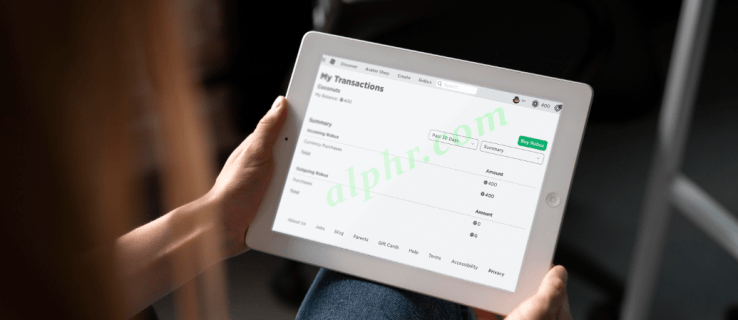
As a Roblox player who wishes to learn about your purchase history, you’ve come to the right place. Your Roblox account contains all the necessary information, ready to be viewed. Keep reading to find out how the process works.
How to View Roblox Purchase History on an iPad
Roblox is available on all mobile platforms, but the app doesn’t show you your past transaction history. Instead, the only way to check it is to open a browser and log in to your Roblox account. The device you use doesn’t matter, making the iPad one of the possible choices.
While you can purchase Robux in-game, checking your past purchases is only possible outside of the game. Now that you know this limitation, you can grab your iPad and begin.
These are the steps for accessing your Roblox past purchases history:
- Open any browser on your iPad.
- Log into your Roblox account.

- Tap on your current Robux reserves.

- The My Transactions page will appear.

- Check the Currency Purchases and set a period.

In the Currency Purchases menu, you can set it to display purchases over the following periods:
- Past Day
- Week
- Month
- Year
Regardless of your settings, all of your purchases appear chronologically.
If you like, you can tap on Purchases to see how you spent those Robux.
In the past, the My Transactions page used to be called “Trade.” It performed the same functions, allowing players to check their purchases, Roblox purchases, and the sale of goods, among many other things. All of these statistics have to do with money, hence the name.
How to View Roblox Purchase History on Android
Some players install and play Roblox on Android devices like smartphones and tablets. Like the iPad, the Android mobile app doesn’t allow you to check your past purchases. Instead, you’ll still need to rely on browsers like Google Chrome or DuckDuckGo.
Here’s how to see your Roblox purchase history on Android.
- Tap and launch your preferred browser on your Android device.

- Go to the official Roblox website and select “Continue in browser” at the bottom of the screen.

- Log into your account.

- The homepage loads again. Select “Continue in browser” once more.

- Tap the “Robux icon” in the top-right section next to the Gear icon(Settings).

- Click on [amount] Robux (your current Robux balance).

- The My Transactions page appears. Tap on the Summary dropdown and select Currency Purchases to determine how much Robux you’ve purchased.

- The list of purchases appears. Click the 10 per page dropdown and choose the amount you want to view on each page (25, 50, or 100).

- Tap on the < 1 > (page navigator links) at the bottom to browse the list.

As the experience is practically identical to logging onto your account on an iPad, players can easily transition from one to another.
How to View Roblox Purchase History on iOS/iPhone
iPhones are usually sufficient for gaming and tend to run Roblox with decent performance. However, just like the other platforms, a browser is necessary. Nevertheless, checking your past purchases on the same device is quite convenient.
To check your Roblox transaction history on your iPhone, try these instructions:
- Open Safari or another browser on your iPhone.

- Go to the official Roblox website.

- Enter your credentials and log in.

- Tap on the Robux icon, followed by your Robux balance.

- The My Transactions page appears.

- Tap Currency Purchases to check on your past transactions.

Organizing purchases by period also works on an iPhone; you only have to click on the relevant setting to apply it.
How to View Roblox Purchase History on Windows or Mac
PC users already use browsers for other Roblox functions, such as downloading skins. They’ll likely log into their account often, which will familiarize them with this process.
Here is how to browse your Roblox purchases on a computer:
- Launch any browser on your PC.

- Head to the “official Roblox website.”

- Log into your account. If you have trouble, turn off any activated VPN, clear the browser cache, and check downdetector.com for Roblox server outages for Roblox server outages.

- Click on the “Robux icon” next to your Robux balance in the upper-right corner of your screen.

- Select “My Transactions.”

- Under the “Type of Transaction” dropdown, select “Currency Purchases.”

- Now, you will see a list of all Roblox transactions, displaying 10 per page.

- To simplify the list, you can choose the “Number of Items” dropdown and edit it to suit your needs. Unfortunately, there is no filter option.

In closing, knowing how much you’ve spent on Roblox can help you make better decisions. You might be eyeing a new game or wanting to save money by reducing your gaming budget altogether. At any rate, it’s beneficial that Roblox allows players to check on their past transaction history. If only you could do it from the app.
Roblox Purchase History FAQs
Can I check my Roblox purchase history elsewhere besides in a browser?
Not officially, but your bank account should have records of every outgoing and incoming transaction. If you can access your account through an app or browser, you should be able to locate your Roblox transactions quickly.
If you use PayPal, you can also check out your payment history. The service keeps accurate and chronological records for you to view. All you need is to log into PayPal and go to the right page.
Disclaimer: Some pages on this site may include an affiliate link. This does not effect our editorial in any way.













































