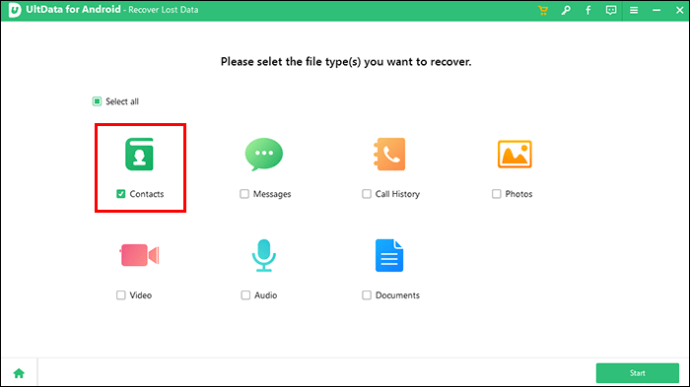If you’re on a mission to reclaim lost contacts accidentally banished from your Android device, the space where they once were might feel like gazing into a void. But no need to panic. Even in this vast digital space, there’s always a way to recover what’s lost.

This article will guide you through all the ways you can do so.
Unhiding the Hidden Contacts
To begin, consider the first rule of data recovery – Stop using your phone. It would be best to avoid actions that could overwrite the data you’re trying to restore (like adding new files or even browsing the internet, which generates temporary files and cache in the background). This way, you’re already one step ahead.
Next, you’ll need to undertake an easy preliminary investigation:
- Launch your “Contacts” app.
- Tap the menu button, and look for “Settings.”

- In “Settings,” under “Contacts to Display,” select “All Contacts.”

If the lost contacts appear here, they were merely hidden, not deleted. If this method worked, you’re good to go. Crisis averted. If not, there are still other recovery tools at your disposal.
Google Contacts at Your Service
Android users can access a convenient little tool that uses cloud technology to save the day if they accidentally delete their data – Google Contacts. This nifty feature automatically syncs your contacts with your Google account. Therefore, your contact list is safely stored away from potential misclicks, data corruption, and other unforeseen troubles that may befall your physical device.
Here’s how to use this powerful safeguard:
- Open the Google Contacts app on your device or log in to the Google Contacts website.

- In the “Settings,” you’ll find the “Undo Changes” button.

- Select a timeframe (up to 30 days prior).

- Confirm your selection; your contacts should return from their unexpected trip.

Note: if you’ve recently deleted contacts and this deletion has reached Google Contacts, it keeps them in a “Bin” or “Trash” folder for up to 30 days. So, you can also look there to find your lost digital buddies if you haven’t found them in the main menu.
Advanced Recovery with UltData for Android
You’ll need a more advanced solution if the lost contacts were not synced to your Google account or if you’ve waited more than 30 days. Tenorshare UltData for Android is one such tool. This recovery software can dive into the data through the deep search functionality and bring your contacts back. Here’s how it’s done:
- Download and install the UltData program on your PC.

- Connect your Android phone or tablet with a USB cable and enable USB debugging.

- Select “Contacts” as the file type to search for, and UltData will begin scanning your phone for lost data.

- Once the scan is complete, a list of contacts ready for recovery will appear. Select the ones you need and click “Recover.”

Peace of Mind with Data Recovery Apps
You still have options if you prefer a one-device solution or don’t have access to a PC. While not as robust as desktop services, several Android data recovery apps can help. GT Recovery, Undeleter, and Recover Deleted Contacts are examples of helpful recovery companions able to sniff out your lost contacts. Still, as with the desktop program, it’s worth remembering that the sooner you start the data rescue mission, the higher your chances of success, regardless of the tool.
GT Recovery
GT Recovery is a robust tool that means business. It can bring back contacts, messages, photos, and other lost files. It digs through your device’s internal storage and SD card to find missing files that haven’t been completely overwritten.
Its interface is straightforward to navigate, making it user-friendly even for those who aren’t too tech-savvy. GT Recovery can be your go-to app if you’ve lost a chunk of important contacts or other files.
Undeleter
Undeleter is another multi-function tool that dives into your device’s file system and retrieves lost contacts and other data. The app is more than a basic recovery tool. It’s also a data protection system. Its “shred” function allows you to permanently delete unwanted files, whether for privacy concerns or any other reason. However, even Undeleter can’t bring them back once shredded, so use this feature wisely.
Recover Deleted Contacts
As the name suggests, Recover Deleted Contacts specializes in recovering deleted contacts. Swift, user-friendly, and efficient, it doesn’t clutter your device with additional features. It sticks to its primary task: restoring contacts.
How Does Data Deletion Work Anyway?
As a word of warning, you may want to get familiar with how data deletion works to understand how tools like UltData (and any other recovery software) works and what are your odds of success.
When you delete a file on a computer, phone, or another digital device, the file system doesn’t truly remove it by default. Instead, the file’s allocated storage space gets marked as “free,” so that bits (the 1’s and 0’s) from new files can overwrite it. This also happens when you do a quick format on your device. Conversely, full formatting overwrites all free and occupied space with 0s, permanently wiping all files without industrial tools.
Files are also stored in chunks, so not every bit of your file will necessarily occupy the same physical space. For this reason, the more time passes and new files are created, the older files will gradually get overwritten until they become unrecoverable and eventually wholly gone.
Backups and the Art of Recovery
It’s great news if you’ve successfully recovered those missing contacts. But you don’t want to go through the process again. Let’s take a moment to discuss prevention. You’ll want to prepare for potential mishaps to save yourself from annoyance, stress, and frantic web searches.
Backing up your contacts can be as simple as tapping a few buttons:
- In “Settings,” navigate to System and then “Backup accounts.”

- You’ll find the “Turn on ” option here. Click it to ensure your contacts are regularly saved to your Google account.

For an extra layer of security, consider exporting your contacts to a .VCF file. Think of it as creating a digital roll call of all your contacts. You can do this from the Contacts app:
- Tap “Fix & Manage.”

- Then tap “Export” to a file.

- Choose the accounts to export contacts from, then tap “Export to .VCF file”

Now, even if your contacts decide to embark on another unexpected journey, you’ll have a ready list to bring them back.
The Joy of Recovery
Losing contacts can feel like losing a lifeline sometimes. The good news is there are plenty of ways to recover those precious connections on Android. And with regular backups and exporting your contacts, you can ensure that even if your contacts decide to take an impromptu spacewalk, they’ll always find their way back home.
Have you ever used any of the tools or tricks featured in this article to recover your lost contacts? Do you have any prevention tips? Let us know in the comments section below.
Disclaimer: Some pages on this site may include an affiliate link. This does not effect our editorial in any way.