Recently, Snapchat announced a web version of the popular social media platform, making it easier to stay in touch with your friends and family. Snapchat users can now access this app on their PC in just a few minutes

Keep reading to learn how to log into Snapchat on your PC, and how to fix some common technical issues.
How to Install Snapchat on Computer
Installing Snapchat on your PC is a simple process. Here’s what you need to do:
- Make sure that you’re using either Chrome or Edge as your default browsers. Go to www.snapchat.com. From there, log into your Snapchat account.
Now, you can send messages, video chat, or call anyone in your Snapchat DMs.
Snapchat reactions and chat replies are also available. Lenses will be available soon.
Does Snapchat Work on Mac and Windows?
You can also install Snapchat on your Mac and Windows computer. The process is 100% identical on both operating systems.
But there’s a catch. Only Google Chrome and Microsoft Edge will allow this installation. You won’t be able to access Snapchat on other browsers like Firefox or Opera.
Are Conversations Synced?
Yes. Even if you’re not logged into your Snapchat account on your phone, all of your conversations are synced, so you won’t miss anything, even if you switch from one device to another.
Snapchat Web Troubleshooting Tips
Getting used to using the Snapchat Web version might be confusing at first, so technical issues might be encountered.
Here are a couple of troubleshooting tips that can upgrade your user experience:
Trouble Accessing Snapchat Web
If you’re having trouble navigating the official website at the login:
- Check whether you’re using one of the two recommended browsers.
- Check your internet connection.
Audio Issues
If you’re having trouble hearing the person you’re talking to:
- Check the microphone volume on your PC.
- Check that the microphone permission is granted.
- Disconnect headphones.
- Disable Bluetooth.
- Switch microphone sources.
- Check if you’re muted or if the tab is muted.
- Select a different audio source.
Video Issues
If you’re having trouble seeing someone:
- Check whether the camera permission is granted.
- Check if the camera works with other web pages.
- Disconnect other cameras.
What Is Snapchat+?
Besides making it available on your PC, Snapchat has released a Snapchat+ Subscription that offers some cutting-edge features to its users.
If you subscribe to this new version, you get the following:
Snapchat Web
As a part of the Snapchat+ version, users will now be able to use Snapchat on their PC.
Notification Sounds
Users can set custom notification sounds for different contacts. This makes it easier to distinguish who sent you a message without even looking at the phone. There are a total of seven custom notification sounds that the users can choose from.
1. Story Expiration

With Snapchat+, users can now customize their stories. While the regular Snapchat story lasts for 24 hours, the new version lets users set it to last one hour to one week.
2. Pinning Your #1 BFF

Users can choose one of their friends, mark them as “#1 BFF” and pin their chat at the top. That way, their messages will always be a top priority.
3. Camera Color Borders

This feature enables you to set a custom camera color border. There’s a variety of colors to choose from.
4. Exclusive Icons

With this feature, you can change your Snapchat icon to make it eye-catching. Users can choose between 30 different icons.
5. Ghost Trails

This a feature within Snap Maps that can help you see your friends’ location from the last 24 hours. It’s important to mention that this is only visible if your friends share their location.
6. Story Rewatch Count

This feature lets you see how often your friends rewatched your story.
7. Post-View Emoji
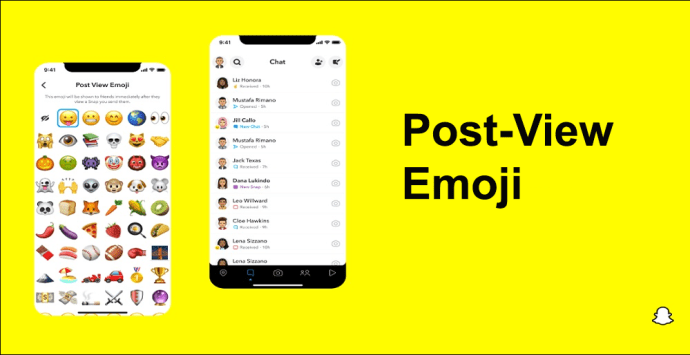
This enables Snapchat users to set an emoji that will automatically appear when their friends view their Snap.
8. New Bitmoji Background

Users can now set different, more interesting backgrounds for their bitmojis.
Updating Snapchat on Your Phone
The primary source for using Snapchat is still your smartphone. And with apps like Snapchat that you use every day, it is important that you update it to the latest version.
Here are the steps for updating your Snapchat on your phone:
Android Version
The first option would be updating the app from your Settings:
- Go to “Settings.”

- Scroll down and click on “About phone,” then ”System Update.”

- Check If your software is updated.
- If it’s not, click on “Download Update.”

The second option would be updating the app from the Play Store:
- Swipe up the menu with all the apps.

- Click on “Play Store.”

- Type in “Snapchat” in the search bar at the top of your screen.

- Click on “Update.”

iPhone/iPad
The options are similar. Here’s the first one:
- Go to “Settings” on your iPhone.

- Scroll down to find “General Settings.”

- Click on “Software Update.”

- Scroll down and click on “Install now.”

The second option would be going to the App Store.
- Go to the App Store main menu with all the apps.

- Tap on the “App Store” icon.

- In the down-right corner, click on “Apps.”

- Find Snapchat on the list and click on Update.

- Go back to the main menu and start Snapchat.
Most Popular Snapchat Accounts
Whether you’re on your phone or Computer, you can follow the daily lives of your favorite celebrities. Here are the 10 most popular Snapchat accounts for 2023:
- Kylie Jenner – Model
- Kim Kardashian – Media Personality
- Khloe Kardashian – Media Personality
- Kendal Jenner – Model
- Kourtney Kardashian – Model
- Selena Gomez – Female Musician
- DJ Khaled – Male Musician
- Ariana Grande – Female Musician
- Kevin Hart – Comedian
- Loren Gray – Female Musician
Of course, there are many more celebrities you can follow on your Desktop Snapchat.
FAQs
How much does Snapchat+ cost?
This subscription will cost the user $3.99 per month.
In which countries is Snapchat+ available?
Snapchat+ is available in the U.S., Canada, the UK, France, Germany, Australia, New Zealand, Saudi Arabia, the UAE, India, Kuwait, and more.
Can you tell if someone has Snapchat+?
Yes. View their profile, and if they have a star next to their name, they have Snapchat+.
Is Snapchat Web secure?
Absolutely. Since Snapchat started using encryptions on photos and videos circulating on this app, it’s much safer to use this app.
Is Snapchat appropriate for teenagers around 14?
All social networks are safe if you use them correctly. So, yes, Snapchat can be safe for teenagers to keep in touch with their friends and family as long as they follow Snapchat’s guidelines.
Can parents monitor their kids’ Snapchat accounts?
Yes. Snapchat’s Family Center allows parents to monitor their kids’ online behavior. Parents can see who their kid is texting on Snapchat, but they can’t alter the messages in any way.
Logging Off
You’ve now learned how to use Snapchat on devices other than your smartphones. Now, you can use this app on your PC as well. The installation process will take you only a few minutes, and it’s easy.
Snapchat Web is one of many features that Snapchat+ offers, along with custom notification sounds, more icon choices, pinning your “#1 BFF,” and many more.
Privacy and safety are no longer top concerns either. Now that Snapchat uses encryption, it’s considered much safer. Also, parents can watch who their kids are texting, but they can’t alter the texts.
Finally, Snapchat on Desktop is an excellent way to keep up with your favorite celebrities daily lives.
Have you tried logging into your Snapchat account on your PC? Did you follow the steps we’ve outlined? Drop a comment down below.
Disclaimer: Some pages on this site may include an affiliate link. This does not effect our editorial in any way.
































